A recent conversation with Marek from CrowdTilt about growth tactics inspired this blog post. At one point in the conversation, Marek asked me how much time I spent gathering and deciphering analytics versus actually executing a growth tactic. This question confused me because I spend close to no time looking sorting through the analytics of the tactics I am executing. Marek's question made me wonder if I was spending too little time on analytics. However, I soon realized that Marek was tracking his analytics in an extremely time intensive way, while acting on the same data points I was.
I think it was Eric Ries that said something about making all your data easily accessible and in one place. Basically, analytics only works when it is easy and fast. The majority of time should be spent executing and testing tactics, not gathering analytics and deciphering what tactic is working.
| Image via CrunchBase |
An example of a custom report I set up:
As you can see, there is a filter for the Source UTM "JLAUTest1" which means that only traffic coming in with a link tagged with that Source UTM shows up in the report. I distinguish between tactics by tagging the Campaign UTMs accordingly. It is best to name the Campaign UTMs in a way that you can immediately tell what tactic it relates to.
| Campaign UTMs allow me to see which tactic the traffic came from |
Building UTM tagged links painlessly
| The Google Analytics URL Builder Chrome extension is ugly but it works! |






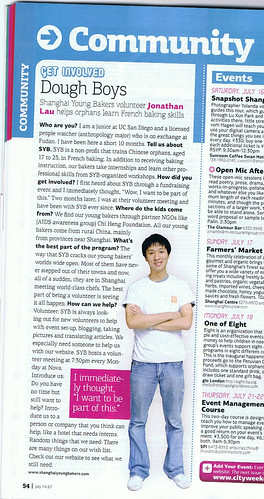
No comments:
Post a Comment